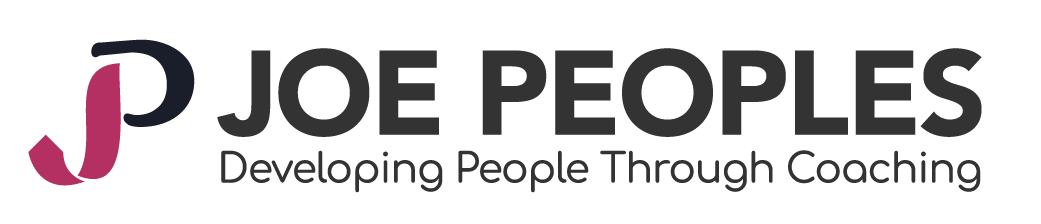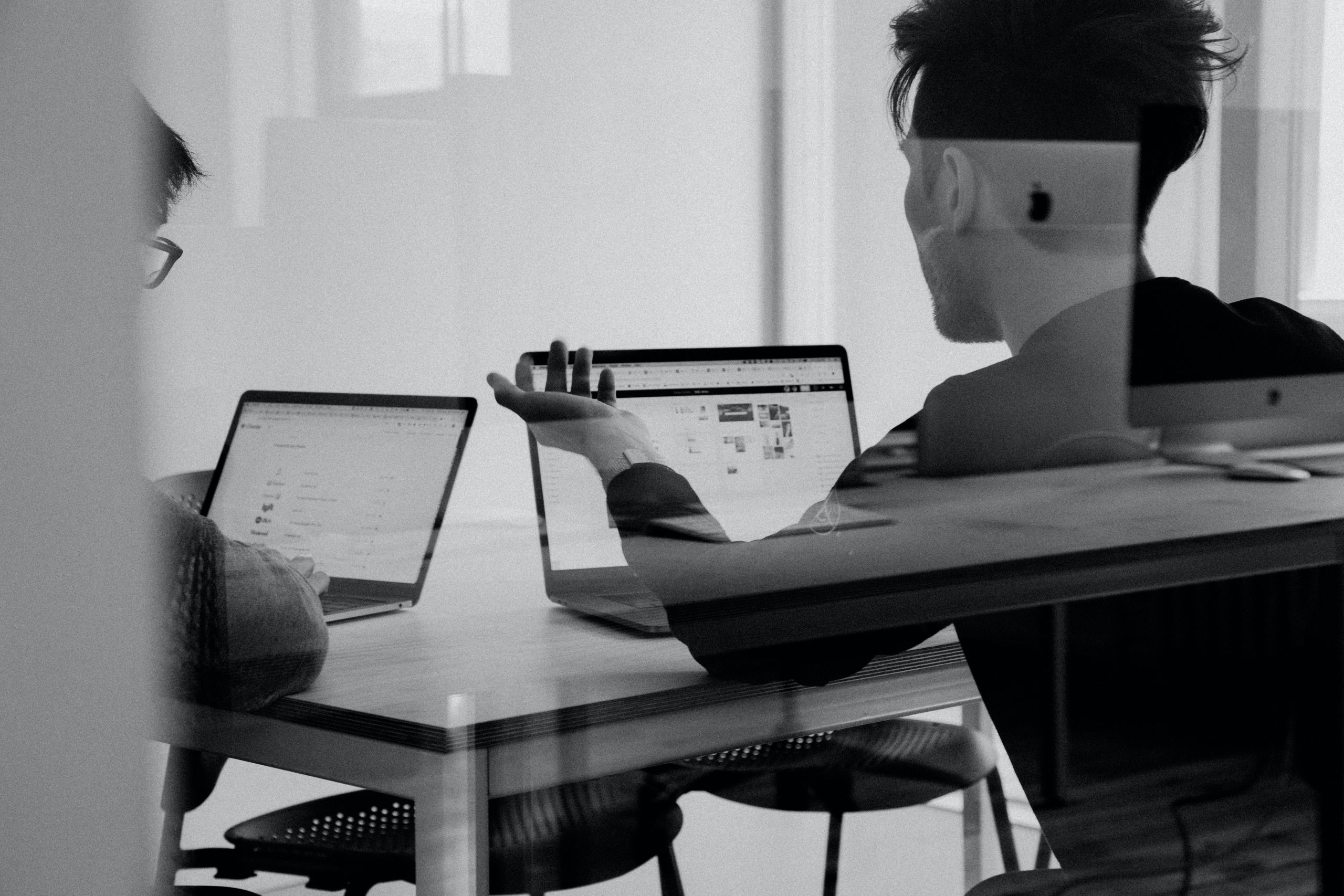How to Auto Mute on Zoom Calls
As a meeting participant, you can choose to mute your microphone by default when joining a meeting by enabling Mute my microphone when joining a meeting.
Once this setting is enabled, your microphone is automatically disabled/muted upon joining each meeting, and you must manually enable audio to unmute.
Prerequisites for automatically muting your microphone when joining meetings
Zoom desktop client
- Windows: 5.0.0 or higher
- macOS: 5.0.0 or higher
- Linux: 5.0.0 or higher
Zoom mobile app
- Android: 5.0.0 or higher
- iOS: 5.0.0 or higher
To disable audio by default
To enable Mute my microphone when joining a meeting:
- Sign in to the Zoom desktop client.
- Click your profile picture, then click Settings.
- Click Audio audio-button.png.
- Select the Mute my microphone when joining a meeting check box.
- Disable video or audio by default when joining a meeting
- You can also disable audio or video before joining a meeting by toggling the following options after clicking Join.
To disable audio or video before joining a meeting:
- Sign in to the Zoom desktop client and join a meeting.
- Select the Do not connect to audio check box.
- (Optional) Select the Turn off my video check box if you want to disable your video.
- Click Join.